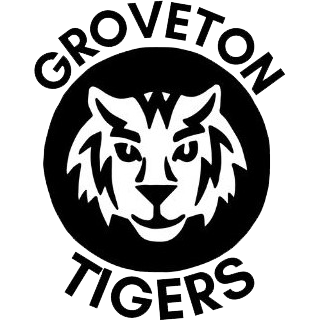Technology Support
Check out the resources below for troubleshooting and using technology at home:
General Technology Tips
- Video: Turning on Your Laptop
- Video: Turing on Your Laptop (In Spanish)
- Video: Using and Caring for your FCPS Computer (In Spanish)
- Video: How to Login to Your FCPS Laptop
- Video: How to Check Your FCPS Gmail Account & Access Class BBCU link
- Video: How to Search Your FCPS Gmail to Find a Class BBCU Link
Setting Up Your Technology
Please complete the steps below once you have your FCPS laptop.
- Video - Plug the laptop into an outlet. (Video in Spanish)
- Video - Turn on your laptop only hit the power button one time (Spanish instructions linked)
- Video - Log into the computer
- Connect to the internet
- Find Google Chrome (see image below)
- Video - Log into your Google fcpsschools.net account
- Video - Find the Blackboard Collaborate invitation email
- Video - Click on your class Blackboard Collaborate (BBCU) link
![]()
Need Help? Call the FCPS Parent Technology Help Desk
- The number is 1-833-921-3277 (833-921-FCPS). It will be answered by staff 7 a.m.to 11 p.m., seven days a week.
- Parents or guardians who need help in a language other than English should let help desk staff know, and an interpreter will join them on the line.
Still Need Help?
- Submit a ticket on our Parent and Student IT Support Portal and a tech support person will be back in touch with you as soon as possible.
- FCPS also has existing parent information phone lines. Call the number for additional technology help.
- Spanish: 571-423-4950
- Arabic: 571-423-4952
- Amharic: 571-423-4957
- Chinese: 571-423-4953
- Farsi: 571-423-4954
- Korean: 571-423-4951
- Urdu: 571-423-4955
- Vietnamese: 571-423-4956
Connecting the FCPS Mifi from Your Device
Video: Connecting to the FCPS Mifi
Blackboard Collaborate Ultra (BBCU)
- Video: How to search your FCPS gmail account to find a class BBCU link
- Video: (Student View) Changing Your Audio/Video Settings in Google Chrome
- Video: How to Login to a BBCU session using an iPhone
- Video: How to Login to a BBCU session using an iPhone (Spanish)
- Video: Introduction to BBCU (Spanish)
Additional Audio/Video Troubleshooting
How to change audio/video settings in Google Chrome
-
Open up a chrome tab/window
-
Click on the 3 dots at the top-right and click settings
-
Search Camera and click on Site Settings
-
Click on the arrow next to camera
-
Click on arrow/dots next to bb.collab and select allow
-
Click on the arrow next to microphone and select allow
Audio Not Working?
Try pressing the Fn key and the F4 key on your keyboard at the same time. The little white dot light on the F4 key should be OFF
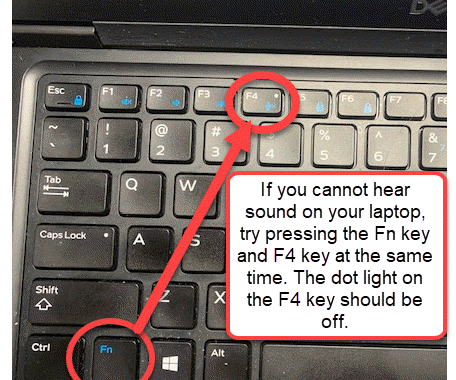
Resetting a Password
Forgot or Need to Change Your Password for FCPS 24-7, SIS Account, Google, or the FCPS Network?
- Recover or reset a forgotten password or change an existing password by visiting our password management page.
- Still need help? Submit a ticket on our Parent and Student IT Support Portal and a tech support person will be back in touch with you as soon as possible.